Anyone can automate end-to-end tests!
Our AI Test Agent enables anyone who can read and write English to become an automation engineer in less than an hour.
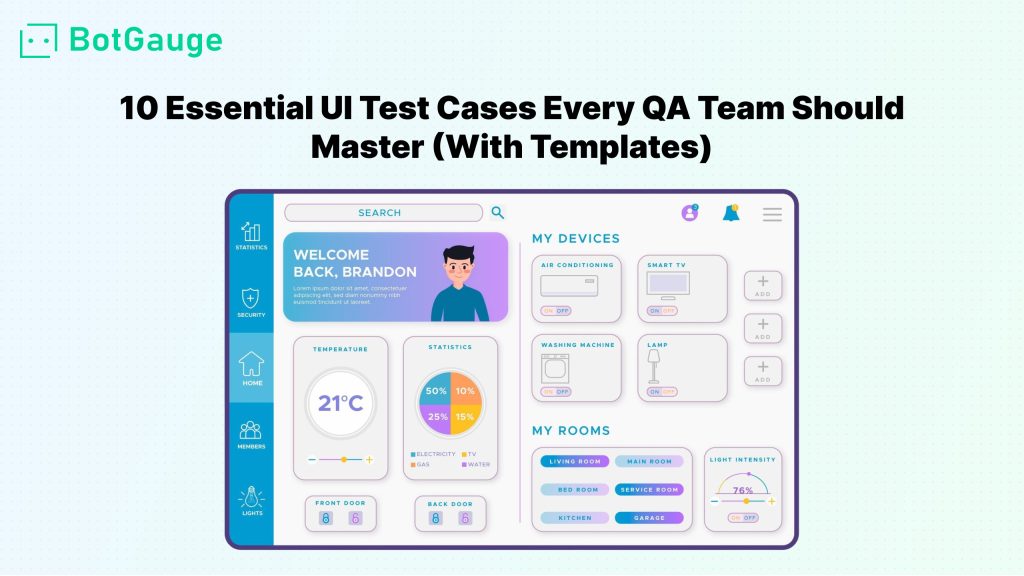
UI testing shapes how users perceive your product. If the interface looks off or feels unresponsive, users lose interest quickly. A single broken button or misaligned layout can ruin the entire experience.
This blog shares 10 essential test cases for UI testing that help maintain consistency, clarity, and usability. These are not generic checks. They apply to real product screens and real user actions.
From layout alignment to UI validation tests, each section includes examples and ready templates. If you’re responsible for quality control, writing proper test cases for UI is a core responsibility. Tools like BotGauge can help streamline this work by generating test scenarios and automating repetitive tasks, even for non-engineers.
You’ll also find tips to build a solid UI testing checklist and avoid issues that most teams overlook.
Every broken UI starts with a missed check. These test cases for UI testing cover real issues QA teams face on live products. Use them to build strong test coverage and catch what users notice first.
Broken alignment is one of the first things users notice. If elements float, overlap, or feel mispositioned, the interface immediately looks unreliable. This is why every team should include test cases for UI testing that focus on layout accuracy.
Tip: Compare each screen against design references like Figma or Sketch. Use pixel tools to check gaps and alignment issues.
Layout alignment gives structure to pages like login forms, headers, and content sections. Add this check to your UI test case template and make it a core part of your UI testing checklist.
Buttons guide interaction. If a button doesn’t respond or leads to the wrong screen, the entire experience feels broken. This is why structured test cases for UI testing must cover both behavior and appearance.
What to check:
Tip: Add both working and non-working conditions in your UI test case template.
For example, a submit button should remain inactive when required fields are empty. Use keyboard input to check focus handling.
Button behavior often fails silently. Include it early in your UI testing checklist to avoid usability issues that frustrate users.
Form inputs are where users interact most directly with your product. If they behave unexpectedly, users get stuck. Your test cases for UI testing should include detailed checks for all input fields to avoid friction.
What to check:
Tip: In your UI test case template, cover common edge cases like empty submission, special characters, and over-limit input. Also test how the form behaves with both valid and invalid data.
Strong input validation belongs in every UI testing checklist. It prevents form abandonment and reduces user frustration.
A user might access your product on a phone, tablet, or large desktop screen. If the layout breaks on any of these, the experience falls apart. That’s why test cases for UI testing must include responsive checks.
What to check:
Tip: Include breakpoints in your UI test case template and test across common devices. Emulators help, but real device testing gives more accurate results.
A reliable UI testing checklist includes mobile-first checks. If your interface fails on small screens, you lose a large part of your audience.
Browsers don’t render HTML and CSS the same way. A design that looks fine on Chrome might break on Safari or Edge. Your test cases for UI testing should always include checks across browsers to avoid inconsistent experiences.
What to check:
Tip: Document all supported browsers in your UI test case template and test each major page on them. Use tools like BrowserStack for virtual access if physical devices aren’t available.
Cross-browser UI tests reduce surprise bugs in production. If your product is public-facing, this check belongs in your UI testing checklist without exception.
Even a small CSS update can shift margins, break alignment, or change colors. These issues often go unnoticed without visual tracking. That’s why your test cases for UI testing should include visual comparisons between builds.
What to check:
Tip: Add baseline screenshots to your UI test case template and compare them with each release using automated tools. Tests should flag even minor visual drifts.
Visual regression UI testing helps catch issues no functional test would. It’s an essential layer in your UI testing checklist, especially when your product goes through frequent style updates.
A product that isn’t accessible shuts out users. That includes anyone using screen readers, keyboard navigation, or high-contrast settings. Including accessibility UI test cases in your process ensures that everyone can interact with your interface.
What to check:
Tip: Build these checks into your UI test case template and review them during every sprint. Use tools like Axe or Lighthouse to flag common issues.
Adding these to your UI testing checklist is not just a nice-to-have. It’s a standard. Every user deserves equal access to your interface.
Modern interfaces rely heavily on real-time content. If components like cards, tables, or lists don’t populate correctly, users get confused or see empty screens.
Your test cases for UI testing must verify that dynamic elements display accurate data every time.
What to check:
Tip: Use sample API responses in your UI test case template to simulate different data states — full, partial, and empty.
If the interface fails to render dynamic content properly, users lose trust fast. This test case should be a fixed part of your UI testing checklist for every screen that pulls external data.
Pop-ups and modals guide users through actions like confirmations, alerts, and settings. If they behave unpredictably or block interaction, users get stuck. These elements must be part of your test cases for UI testing.
What to check:
Tip: Include modal behavior across all viewports in your UI test case template. Don’t forget to test notification timing and visibility, especially after form submissions or errors.
If these elements fail, users can’t complete basic flows. Covering them in your UI testing checklist helps you avoid blocked paths and broken user experiences.
It’s not enough for individual screens to work. The full path a user takes, from signup to checkout, must feel smooth and consistent. Your test cases for UI testing should include flow-based checks that reflect real usage.
What to check:
Tip: Include full user paths in your UI test case template, including skipped steps, invalid inputs, and incomplete forms. These flow-based tests reveal issues that single-screen tests often miss.
Adding UI usability testing helps you build products that are functional and intuitive. It rounds out your UI testing checklist by focusing on how users move through your product.
BotGauge is one of the few AI testing agents with features that directly support test cases for UI testing. It combines flexibility, automation, and real-time adaptability for QA teams looking to reduce manual effort and improve test coverage.
Our autonomous agent has generated over a million UI test case examples across industries. Backed by over 10 years of experience in software testing, the BotGauge team has built a platform that simplifies quality assurance at scale.
Key features include:
These tools do more than support UI testing checklist items. They help teams deliver faster, at lower cost, without needing a large QA setup.
Explore more of BotGauge’s AI-powered testing features → BotGauge
Most QA teams struggle with inconsistent spacing, broken buttons, unpredictable modals, and missing accessibility features. Without a clear process for writing test cases for UI testing, these issues often slip through unnoticed.
When basic UI test case examples are missed, the damage adds up. Users bounce from forms that don’t validate, drop off after encountering broken flows, or abandon mobile screens that don’t respond properly. These errors affect brand perception, retention, and conversion. Worst of all, they usually surface in production when it’s too late to fix quietly.
That is where we at BotGauge step in. We don’t just automate repetitive tests. We understand user interface test cases the way your QA team does, only faster. From layout checks to UI validation tests, we handle it using natural language inputs, self-healing logic, and full stack coverage.
You reduce cost, improve test reliability, and ship without fear.Let’s connect today and let BotGauge handle your UI testing checklist with precision.
An effective UI test case includes clear steps, expected results, and directly maps to a specific user interface element or user flow. Strong test cases for UI testing should cover both valid and invalid inputs, help catch visual defects, and contribute to a complete UI testing checklist across devices and browsers.
You should revise your UI test case examples whenever there’s a change in design, structure, or frontend behavior. Frequent updates help maintain accuracy in your UI test case template, especially during sprints. Outdated test cases can miss layout breaks, UI validation tests failures, or visual issues across devices and browsers.
Not all test cases for UI testing should be automated. Automate high-frequency checks like layout alignment, UI validation tests, and responsive UI test cases. Keep visual and usability reviews manual. A hybrid approach balances speed with human accuracy and makes your UI testing checklist more reliable.
Buttons, forms, modals, dropdowns, and dynamic elements like tables or carousels often fail under load or user error. These must be prioritized in your user interface test cases and included in every UI test case template to ensure consistent behavior across devices, states, and browsers.
Your accessibility UI test cases should include alt text validation, ARIA labels, keyboard navigation, screen reader support, and contrast checks. These make your product compliant and usable for all users. Add them to your UI testing checklist to avoid exclusions and meet modern usability standards.
Store your UI test case template in a shared test management platform like TestRail or Zephyr. Link it to user stories, feature specs, or PRDs. A centralized repository improves collaboration, speeds up onboarding, and keeps your test cases for UI standardized across the team.
Curious and love research-backed takes on Culture? This newsletter's for you.
View all Blogs
Our AI Test Agent enables anyone who can read and write English to become an automation engineer in less than an hour.